How To Secure Your WordPress Website In 7+ Steps
Every marketer, SEO professional, developer and online business owner knows that website security is focal, especially in 2023. In fact, cyber attacks on a global scale increased by 7% in Q1 alone! With that in mind, along with the fact that WordPress is by far the most popular CMS out there, knowing how to secure your WordPress website is a must.
Protecting your online property from pesky hackers is quite easy as long as you keep an eye on all factors regularly. To help you out, we have outlined 7+ steps to take to ensure your website is secure.
Set Up An SSL Certificate
Setting up an SSL certificate to secure your WordPress website is an essential step in ensuring the safety and privacy of your website visitors. It helps protect sensitive information such as login credentials, payment details, and personal data from malicious third parties. With an SSL certificate, your website will use the HTTPS protocol, which encrypts data in transit, making it harder for attackers to intercept and steal the data.
How To Do It Step By Step
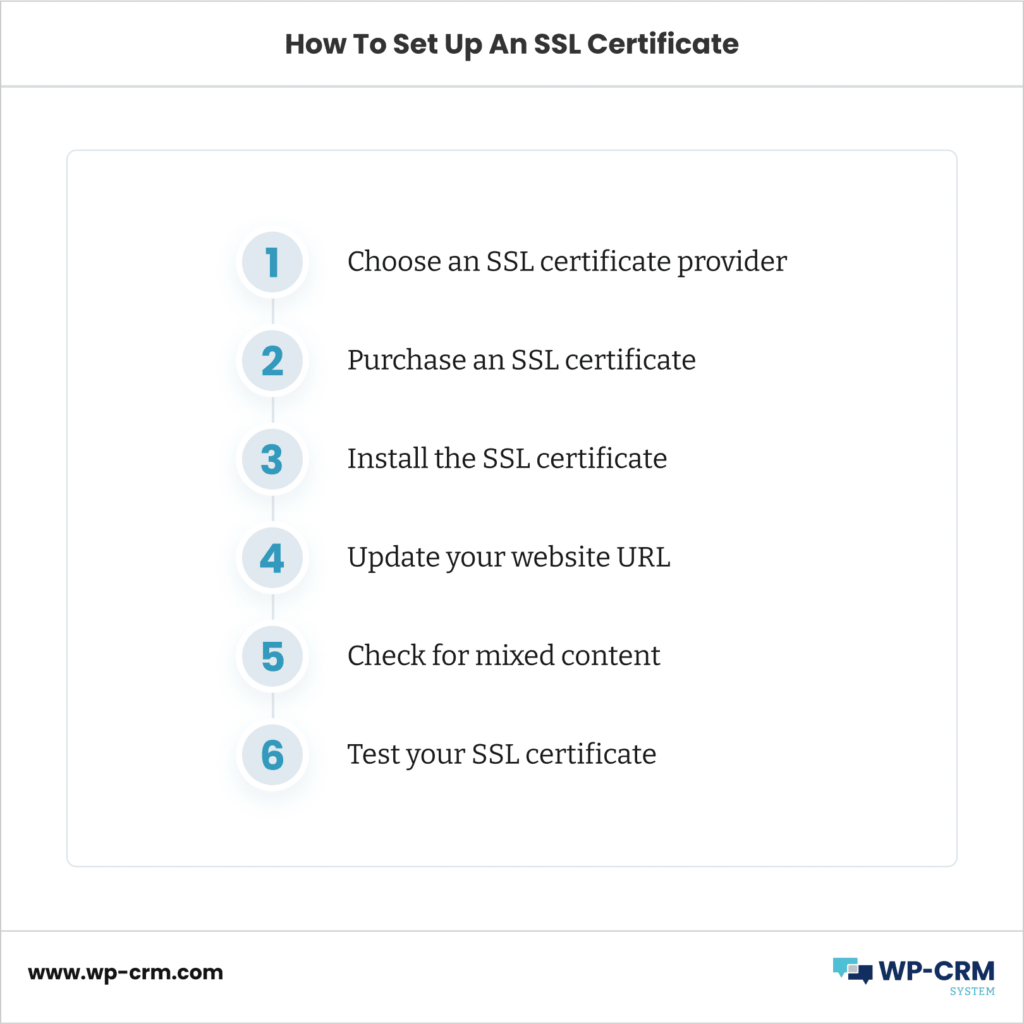
- Choose an SSL certificate provider. There are many SSL certificate providers, including Let’s Encrypt, Comodo, and Symantec. You can choose one that best suits your needs.
- Purchase an SSL certificate. Once you’ve chosen a provider, purchase an SSL certificate. Depending on the provider, the process may vary, but typically you will need to provide your domain name and other basic information. There are also free alternatives like Really Simple SSL and Auto-Install Free SSL.
- Install the SSL certificate. Once you have the SSL certificate, you’ll need to install it on your web server. This process may vary depending on your web hosting provider, but typically you can install the SSL certificate using a control panel or a command line tool.
- Update your website URL. After installing the SSL certificate, you’ll need to update your website URL from “http://” to “https://”. You can do this in the WordPress dashboard under Settings > General.
- Check for mixed content. Mixed content occurs when some of the resources on your website (such as images or scripts) are still being loaded over connection that is not secure. To check for mixed content, you can use a tool like the “Why No Padlock” website or plugin.
- Test your SSL certificate. Test your SSL certificate to make sure it’s working correctly. You can use a tool like SSL Labs to test your SSL certificate and see if it’s properly configured.
Choose Your WordPress Hosting Provider Wisely
If you are wondering how to secure your WordPress website, choosing a reliable hosting provider would be a good starting point. It is responsible for maintaining the server that your website runs on, including installing security updates and patches, monitoring for security threats, and enforcing security policies.
A reputable WordPress hosting provider will take these responsibilities seriously and provide robust security measures, such as firewalls, malware scanning, and intrusion detection, to protect your website from attacks.
In contrast, an unreliable hosting provider with poor security measures could leave your website vulnerable to a range of security threats, such as malware infections, hacking attempts, and data breaches. This could lead to data loss, website downtime, and damage to your reputation. Additionally, if your website gets hacked, it can affect not just your own website but also the rest hosted on the same server, potentially leading to a wider security compromise.
Managed vs Shared Hosting
Managed hosting and shared hosting are two popular options for WordPress websites.
While shared hosting may be cheaper, managed hosting such as Pagely offers several advantages that make it a better choice for businesses and websites that require high performance, security, and reliability.
Here are some of the advantages of managed WordPress hosting providers:
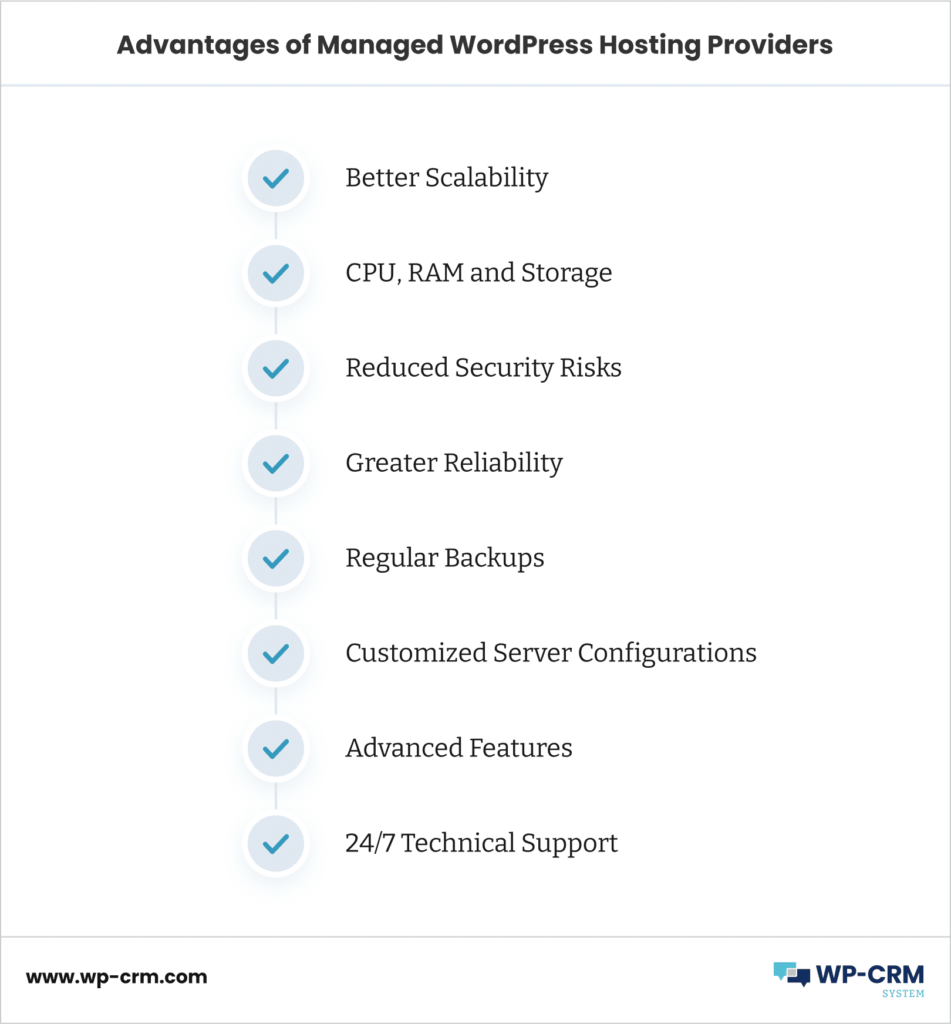
- Better performance and scalability
- Dedicated resources such as CPU, RAM, and storage
- Enhanced security features such as firewalls, malware scanning, and intrusion detection
- Reduced risk of security breaches
- Greater reliability and uptime
- Regular backups and disaster recovery measures
- Customized server configurations to meet specific business needs
- Access to advanced features and technologies
- Expert 24/7 technical support from experienced professionals
Shared hosting also has some perks, especially for low-traffic websites, such as:
Cost-effectiveness. Shared hosting plans are generally more affordable than managed hosting plans, making it a cost-effective option for businesses with limited budgets.
Easy to set up. Shared hosting providers usually offer easy-to-use control panels, which allow you to set up your WordPress website quickly and easily, even if you have limited technical skills.
Minimal maintenance required. With shared hosting, the hosting provider takes care of server maintenance, security updates, and other technical tasks, freeing up your time to focus on your website content.
Access to basic features. Shared hosting plans usually come with basic features such as email accounts, website builders, and pre-installed WordPress, making it easier for you to get started with your website.
Update On A Regular Basis
As an open-source platform, WordPress can be prone to more vulnerabilities as it functions with a lot of plugins that can enhance, but also endanger your site security. After all, you have to rely on someone else’s coding skills, and hope for the best!
Well, not to that extent, but it’s important to be mindful of the amount of plugins you install, and remember to update them regularly. Every time a developer fixes a bug or makes an adjustment to a plugin, you will be prodded to update it manually. The same goes for WordPress themes.
Also, it is important to update your WP code when necessary. Usually, small updates are performed automatically by the CMS. However, for bigger releases, you will see a prompt to do a manual update. Make sure you don’t skip these, as some old WordPress versions may lose their functionality and not be supported anymore.
Remove the WP Prefix
Removing the default “wp_” prefix from your WordPress database tables is a crucial security step that can help protect your website from hacking attempts and SQL injection attacks.
You see, after gaining access to your database, hackers may begin executing automated scripts to obtain sensitive information, insert black-hat SEO links into your posts, or vandalize your content by adding political, religious, or other visual material belonging to them. You don’t want to risk all that content you’ve worked hard for, right?
So, to remove the “wp_” prefix, you will need to create a new database prefix for your WordPress installation. This can be done during the installation process, or you can change the prefix manually by editing your WordPress files and database. It’s important to make a backup of your database before making any changes to ensure that you don’t lose any data.
To do it manually, you will need to edit your “wp-config.php” file and change the table prefix value to a new value. Then, you will need to rename the existing database tables to match the new prefix value. You can use a plugin like iThemes Security or Better WP Security to automatically change the prefix and perform other security enhancements.
Do Daily Backups
A backup is essentially your website data stored off-site or on a cloud to ensure that if you were to restore it, you won’t have to build your site from the ground up but have a recent version to lean on.
To regularly backup your WordPress website, you can use a backup plugin such as UpdraftPlus, BackWPup, or VaultPress. They can automate the process for you, allowing you to schedule regular backups at intervals that suit your needs.
Typically, backups can be stored either locally on your server or in a cloud-based storage solution like Google Drive or Dropbox. It’s recommended to keep at least two copies of your backup files in different locations for added security.
Additionally, it’s important to perform a backup before making any major changes to your website, such as installing new plugins or updating your theme.
Deploy A Security Plugin
Security plugins such as Wordfence, BulletProof Security, Sucuri, or iThemes Security can help you monitor your website for any suspicious activity, scan for malware and vulnerabilities, and block malicious traffic. These plugins can also help you implement security measures such as two-factor authentication, limit login attempts, and blacklist IP addresses known for malicious activity.
Of course, you don’t have to install several of these – it won’t increase the protection of your website. However, it’s a good idea to test them and compare. Also, if you can afford it, use the premium version.
Change Your WP Username
The default username WordPress sets is “admin” However, this makes it quite easy for hackers to strike.
It is a rather easy fix – you can either create a new admin username and delete the default one, update it from phpMyAdmin, or use a plugin like Change Username and Change WP Admin Login.
Here is a simple guide to explain the process step-by-step:
Other Security Precautions
Besides the essential steps we’ve outlined above, here are some more useful steps on how to secure your WordPress website:
- Use the latest PHP version
- Put a cap on login attempts
- Disable directory browsing
- Enable 2-factor authentication
- Reduce plugins
- Activate the idle user logout plugin
- Add a JS challenge
- Add a web application firewall
Final Thoughts
Making sure you know how to secure your WordPress website is a must, especially if you are managing a high-traffic, large website that you’ve invested a lot of time and effort in. Don’t neglect the importance of an SSL certificate, a reliable hosting provider and using the right plugins. Also, make sure you update all files as well as manual prompts on a regular basis. Last but not least, create a backup version often enough in case you need it!
