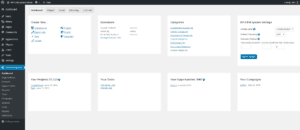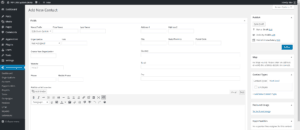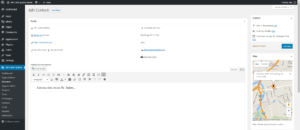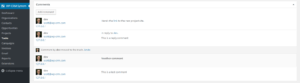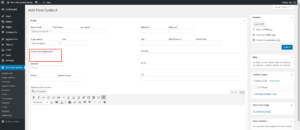WP-CRM System 1.2 Release
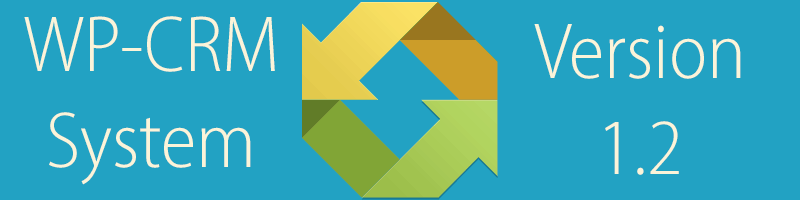
Nearly three months in the making, version 1.2 of WP-CRM System is finally ready to be released. This version offers significant improvements to the overall usability of WP-CRM System, which we’ll outline below.
New Dashboard
We removed the old dashboard widget that was introduced back in version 1.0.1. That widget didn’t show a really clear picture of what was on the user’s plate. It was limited to five of the most recent records, and wasn’t overly useful. Instead we created a new dashboard page specifically geared towards WP-CRM System.
In this new dashboard (found under WP-CRM System > Dashboard), there are quick links to a number of areas within WP-CRM System as well as some information specific to each individual user.
- WP-CRM System Version 1.2 New Dashboard (Click to Enlarge)
- Create new… section allows you to quickly create a new record in WP-CRM System without having to navigate to the specific record type.
- Extensions section allows you to more easily see which of the extensions you have installed that are currently active or inactive.
- Categories section lets you quickly manage the various categories you may have set up for the various records in your system.
- Settings section was condensed from the original settings page to fit in a much smaller area. The original settings page has been removed.
- Your Projects | Tasks | Opportunities | Campaigns sections is customized for each user so they can get a glimpse of everything they are assigned to in WP-CRM System. If a group of records has a value assigned to them, a total of all active/in-progress records will be displayed in this section.
The new dashboard also has some improved help documentation. Rather than cluttering up the page with help text, we added tooltips that are accessible when you hover your mouse over an area that with a “?” icon.
New Layout
Previously all records were organized in rows from top to bottom and listed in a text box, or some other similar input. This layout was sort of cumbersome to use and not easy to visualize. Now, we have all of the record’s information listed in a text format, which is much easier to read. A quick click of the edit button allows you to edit the record and update its information.
- Example “add new” contact screen layout
- Example contact record with content
In addition to better organizing the existing information, we felt it was time for a few new pieces of information that would help you get a better handle on your records.
- Organizations: New boxes were added, which show you all of the projects, tasks, opportunities, and contacts that are assigned to that particular organization.
- Contacts: New boxes were added, which show you all of the opportunities, projects, and tasks assigned to that contact. Additionally, the redundancy of having to enter the contact’s name as a title as well as enter it in the first/last name fields has been eliminated. You can now just enter the name in the first/last name fields and your contact’s title will automatically get generated.
- If you only used the “Title” field in the past for your contact’s name and never bothered with the first or last name fields, you will get a notice to update your database. This update will insert the Title in the First Name field. You may need to clean up the data a little, but this will at least get it on the page for you.
- Opportunities: A new box was added to allow you to quickly create a new project with that opportunity’s information. This helps your workflow by not needing to re-enter information that was previously entered in the opportunity that now should exist in the project.
- Projects: A new box was added to show you all of the tasks assigned to that particular project.
All of these new boxes will show up along the right hand side of the edit page, but you can click and drag them anywhere you want, collapse them so they don’t take up so much room, or hide them altogether by clicking the Screen Options tab at the top of the page.
Comments
Every productive organization needs to be able to communicate on whatever it is they’re working on. Yours is no different.
- Comments on a record in WP-CRM System
With that in mind, we enabled commenting on all of the records so your team can discuss details of whatever it is you’re working on. The comments box will be below the main content area on the edit page, but like the other new boxes, you can click and drag them someplace else if necessary.
Quickly Create New Records
In the past if you wanted to add a new contact, you would have to create their organization prior to being able to “attach” the contact to that organization. Often times you might meet a new client and want to enter their information right away, only to get halfway through entering their details before realizing you need to go create a new organization first. What a waste of time, right?
Now, any records that rely on other records to be created first allow you to quickly create that dependent record without having to change screens. For example, if you are adding a new contact and you didn’t create their organization first, simply fill in the organization’s name and the contact will be automatically assigned to that organization. You can easily edit that organization later on to add more specific details.