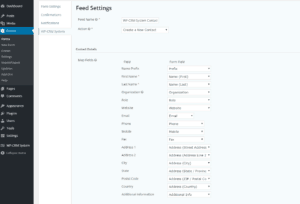WP-CRM System Gravity Forms Connect 2.0
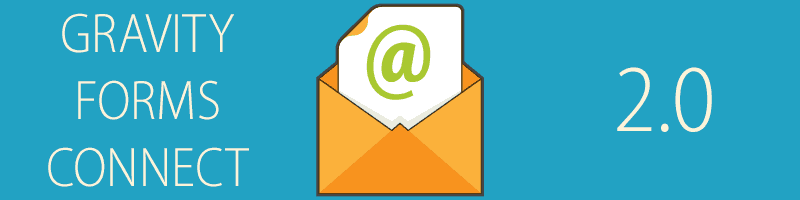
Many people have asked for an update to our popular Gravity Forms Connect extension, which would allow users to create more than just contacts in WP-CRM System. The original version of this extension was only designed to create new contacts, and only from one form. We knew that this was definitely a feature we needed to invest some time on implementing into the extension, so we’re pleased to announce version 2.0 of Gravity Forms Connect is now available.
What’s New in WP-CRM System Gravity Forms Connect
Our original version of Gravity Forms Connect had a very basic settings page, that required the user to manually map form field ID numbers to contact fields. While this was functional, it wasn’t as user friendly as it should be.
To remedy this, we have hooked into the Gravity Forms Feeds function. This allows you to map as few or as many fields as you want on each form to any record type in WP-CRM System. You can have multiple feeds for the same form, and multiple forms with feeds configured to map data to WP-CRM System.
- Mapping Fields in Gravity Forms Feed Settings
So if you wanted to create a dedicated area for your customers to submit project requests, you could allow them to submit the request to your inbox while creating the project, and associated tasks in WP-CRM System.
Have a lead generation form on your website? You can now create a contact, organization, and an opportunity all at the same time whenever the form is submitted by creating three separate feeds on your lead generation form.
Your feeds can also have conditional logic built in. This allows you to decide which form entries should be sent to WP-CRM System and which entries should be ignored. So if you don’t want a contact to be created if they didn’t fill in their phone number, you don’t have to.
Easy Formatting
Some fields in WP-CRM System expect a certain value to be passed through to them. For example, the progress on a project is meant to be an estimated percentage of completion. That value needs to be between a multiple of 5 between 0-100. If you map a text field and expect people to correctly enter “25”, you may not get consistent results when they accidentally enter “26” or decide to get fancy and spell out “twenty-five”. To make the form creation process easier for you and your site’s visitors, we created a few predefined choices that can be used when building a drop down list, or radio buttons.
The predefined choices we added include:
- Name Prefix for contacts (i.e. Mr. Mrs. Dr. etc.)
- A list of Users on your site who have access to WP-CRM System. This is useful for assigning a user to a record in the system.
- By default this list will display the user’s display name to the site visitor and the value passed to WP-CRM System will be their user name. You can change the display name to whatever you want, but the user name should remain as-is. This way you can assign a user on your site to a record and label them with the department they work for (Sales, Marketing, Accounting, etc.).
- Priority (i.e. low, medium, high)
- Status (i.e. not started, in progress, complete, on hold)
- Won/Lost (i.e. won, lost, suspended, abandoned)
- Progress (i.e. 0, 5, 10, 15, 20…100)
These choices can be added to a field by clicking the Bulk Add / Predefined Choices button in a Drop Down or Radio Buttons field. You can even remove options or change the labels and save your list as a custom set of choices.
Updating To Version 2.0
If you have been using Gravity Forms Connect prior to version 2.0, you will want to create a feed to replace the plugin’s old settings form. Until a new feed is set up you will not receive data to WP-CRM System.
Gravity Forms is a trademark of Rocketgenius, Inc. WP-CRM System is not affiliated with Rocketgenius, Inc.